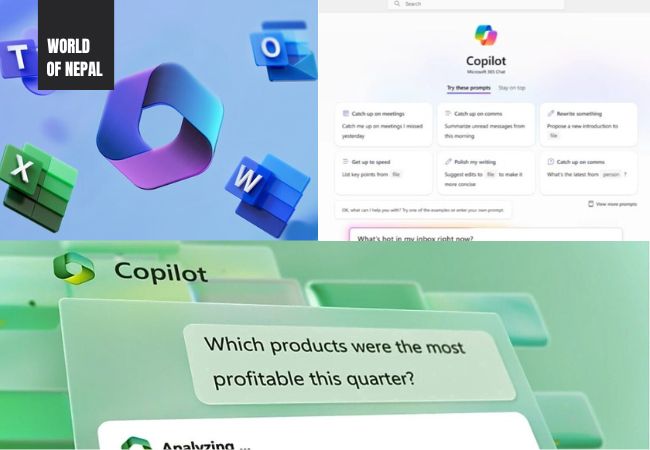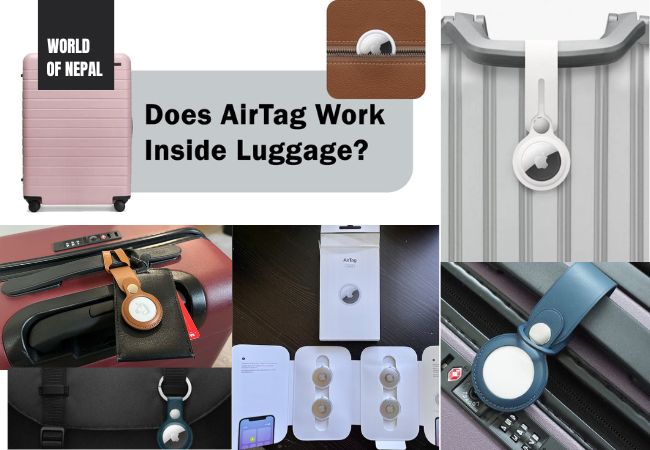Share AirTag Location: How Can I share AirTag tracking with family?
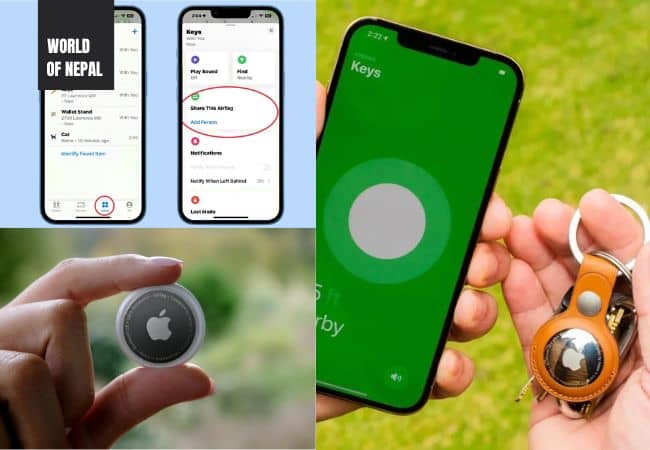
If You’re an Apple user, you’re probably familiar with AirTag- the handy electronic device that helps you keep track of your belongings, from keys to backpacks.
“But as many people have been wondering, can you share your AirTag location with family members and others? The short answer is no, you can’t share your AirTag location.”- Share AirTag Location
Can You Share AirTag Location with Family Members and Others?
About AirTag
Share AirTag Location: This article explores why you cannot share your AirTag location with others, whether AirTag supports family sharing, alternatives to AirTag location sharing, and more.
AirTags are equipped with the Apple U1 processor, which uses ultra-wideband technology to enable precise location tracking by transmitting data over a high frequency at short distances.
From iPhone 11 allows users to accurately determine an AirTag’s distance and direction when in range and it also supports laetes models supporting this technology.
How does it Work? Share AirTag Location
At first, AirTag sends out a secure Bluetooth signal that can be detected by nearby devices in the Find My Network. Then AirTag sends the location of our AirTag to iCloud- then we can go to Find My app and see the proper map.
The process is anonymous and encrypted to protect our privacy. So, there is no need to worry about battery life or excess data usage.
If data is combined from the camera, ARKit, accelerometer, and gyroscope, Precision Finding provides sound, haptic, and visual feedback to help users locate their AirTag.
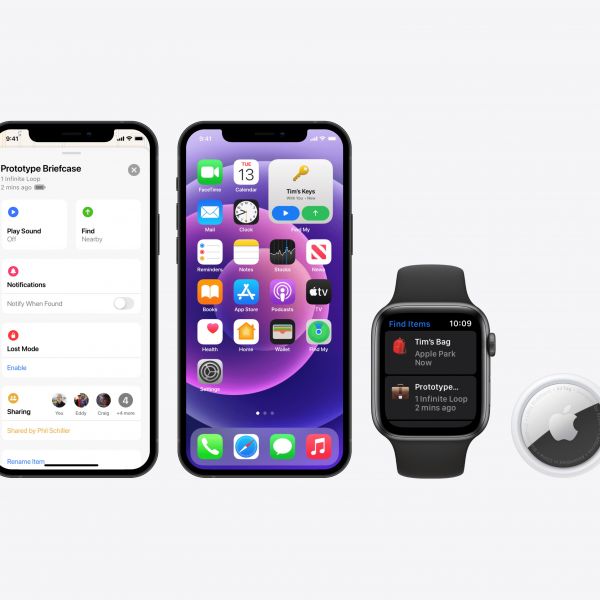
Important Note: It has a proper location and limited range. If an AirTag becomes disconnected from its proprietor and is no longer within Bluetooth range, it utilizes Apple’s Find My network to locate it.
The Find My network is a network of millions of secret, anonymous Apple devices that help users locate their devices. When the AirTag transmits a secure Bluetooth signal, adjacent devices in the Find My network communicate their location to iCloud anonymously. This location can be traced on a map using the Find My application.
Why Can’t You Share the Location of Your AirTag with Your Family and Others?
Share AirTag Location: According to some sources, one of the most frequently asked queries about AirTag is whether its location can be shared with others and the answer is regrettably no.
The company has maintained its privacy. It is also designed as a personal item tracker to track your personal belongings. Apple has been designed to be used by only one person at a time to ensure maximum security and privacy.
The owner can only access the location data through the Find My app on their iPhone, iPad, or Mac. It is also secured not even Apple can access your location data.
“If sharing the location of an AirTag was an option, there would be a higher risk of bad actors taking advantage of it, compromising the owner’s privacy. As a result, Apple has decided to prioritize privacy and security over convenience.”
Can You Share AirTag with Police?
The location information is secure and anonymous, so even Apple cannot access your location. Therefore, it is not possible to share AirTag location data with the authorities using the built-in feature.
Can Android get access to AirTag Location?
There are other methods, such as using Google Maps, to share your location with Android users using your iPhone.
Adding up, you cannot use AirTag to share its location with Android users or other non-Apple devices because it is only interoperable with Apple products.
Share Location with Google Maps
To share your location using the Google Maps app, follow the steps below:
- Open the Google Maps app on your iPhone or iPad and sign in.
- Tap your profile picture > Location Sharing > New Share.
- If the other person has a Google Account:
- Choose how long you want to share your location.
- Tap the profile of the person with whom you want to share your location.
- Tap Share.
- If the other person doesn’t have a Google Account:
- Send your Location sharing link.
- Tap Message to send you the link through iMessage.
- Tap More and select a different app to send your link through another messaging app.
- Send your Location sharing link.
How to Set Up AirTag? Share AirTag Location
- Bring the AirTag near your iPhone, iPad, or iPod touch. A setup prompt will appear on the screen.
- Tap Connect and follow the on-screen steps to give it a name and register the AirTag with your Apple ID.
- Tap Done.
Here is How to Find a Nearby Item with AirTag
- Go to Settings > Privacy & Security > Location Services on your iPhone.
- Scroll down and select Find My.
- Select “While Using the App”. Turn on Precise Location for the most accurate location.
Find a Nearby AirTag
Once you have enabled Location Access, follow the steps below to find a nearby AirTag:
- Open the Find My app on your iPhone.
- Tap on the Items tab.
- Choose your AirTag, then tap Find Nearby.
- Move your iPhone around your space a bit.
- Once your iPhone connects to the AirTag, an arrow will appear on the screen, pointing you in the right direction and showing the approximate distance.
- You can also tap on the Play Sound button to hear a chime from your AirTag.
- Once you’ve found it, tap the X to go back.
How to Share Location with an iPhone? Share AirTag Location
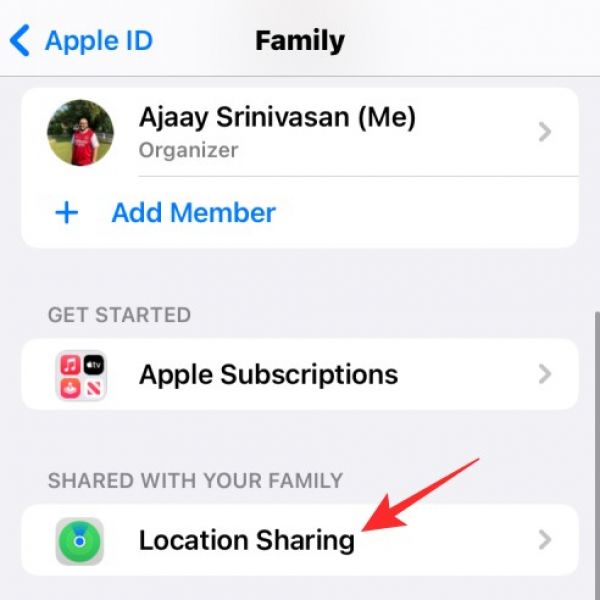
Share Your Location Using Find My app [Share AirTag Location]
- Open the Find My app on your iPhone.
- Select the People tab.
- Tap the Add button +.
- Select Share My Location.
- Enter the name or phone number of the person that you want to share your location with.
- Select Send.
- Choose to share your location for One Hour, Until the End of the Day, or Share Indefinitely.
Share Your Location in the Messages App
-
- Open the Messages app on your iPhone.
- Select the conversation with the recipient(s) you want to share your location with.
- Tap the name of the person or group at the top of the conversation.
- Choose “Send My Current Location” to share your current location with the recipient(s).
- Alternatively, choose “Share My Location” and select the duration you want to share your location for.
- Tap Done.
Share Location with Apple Maps
- Open the Apple Maps app on your iPhone.
- Tap the blue dot that represents your current location.
- Tap Share My Location.
- Choose the app or method you want to use to share your location, such as Messages or AirDrop.
- Select the contact or group you want to share your location with.
Tech: Five Best Dumbbell Workout Apps For Faster Muscles Growth.
Rojan Adhikari is a tech enthusiast and an experienced Gadgets and Electronics Content Writer. He has already worked for multiple technology news media as a gadgets content writer and editor. Moreover, he is a Computer Science student.